Getting Started
Once you have registered on the Academic Courseware™ site you will have access to digital content from authors and publishers. You will find that your selected book could have both paid and free items available for download. If you purchase or rent an actual book or chapter you will need to follow the instructions below to read the files on your preferred device.
If you would like to read your ebooks purchased from Academic Courseware on your Desktop, iPad, iPhone or Android device, the first thing you will need to do is to acquire an Adobe ID which is free. The only thing you need to provide is a name, country, and e-mail address. You can also create your Adobe ID when prompted within Adobe Digital Editions on your desktop by clicking select "My Adobe" in the top-right corner, then click on "My Adobe ID" and follow the instructions for creating an Adobe ID. You can also go to the Adobe website and acquire a new ID as shown in the image at right. See our Help section for additional information.
Desktop reading
To read files you have purchased or rented on Academic Courseware you will need to also download Adobe Digital Editions for either a Windows- or Mac-based desktop. Download Adobe Digital Editions software.
Mobile Devices
Once you have acquired your Adobe ID you can read any ePub or PDF you purchase on Academic Courseware using your preferred mobile device. You will need a reader application for your mobile devices and we have listed the ones we recommend below. To begin you should first decide which application you would like to use to read your books on your mobile device. There are a couple of choices and each one will require your Adobe ID. Both support iPad and Android mobile devices.
Once you have the application downloaded on your mobile device you can read your eBooks or PDFs on your mobile device.
Browsers
Academic Courseware was developed using the Mozilla Firefox® browser and although we do support all other major browsers best results will be observed by using Firefox®.